Is Chumsearch.com That Good as What It Says?
ChumSearch is said to develop applications, social services based on Facebook, mobile sites or other platforms with the goal of enabling users to use applications that help them get the best out of their online experience with fun and easily. But actually this ChumSearch.com has been reported to do precisely what a browser hijacker out there does and annoy lots of users, especially those use Mac OS.
Distributed via free games, porn website & third party internet search, Chum Search thing can easily infiltrate Mac systems. When you download some certain program suited by this ad generator and ignore custom installation during the software setup process, you will leave this crap the chance to access your system. To avoid unnecessary issues and better protect your computer, you should act at once and finish a hijacker removal speedily.
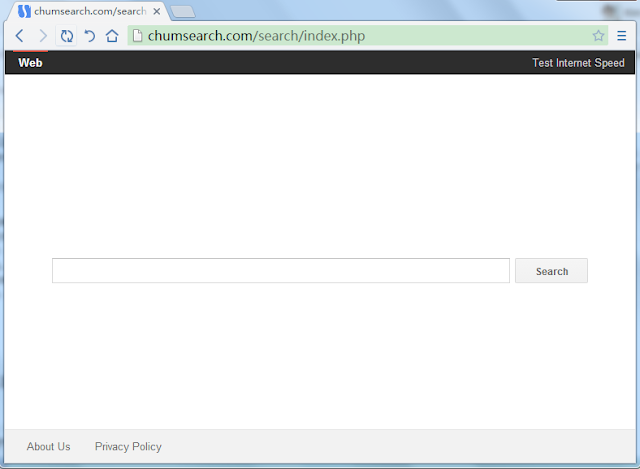
Chumsearch.com Will Give You a Hard Time
1) ChumSearch just haunts, replacing your homepage & search engine on (Safari, IE, Chrome, FF etc).
2) It modifies your browser settings stealthily and takes a hand in your browsing frequently.
3) It may open several new tabs/windows and make it impossible to surf without ads, pop-ups, redirecting.
4) It may lead you to visit unwanted sites such as those about gaming, dating, software updating.
5) It won't leave you alone, giving you no options but to close it over and over again.
6) It may be followed by various a bunch of bloatware and toolbars that might distract your browser.
Get Rid of Chumsearch.com Manually from Your Mac
Step 1. Quit the app that generates the malicious processes
Choose Force Quit from the Apple menu, or press Command + Option + Esc together to open the Force Quit Applications window to do this.
Step 2. Uninstall unwanted/suspicious application that might be the initiator of the evil
Step 3. Access hidden Library folder, locate junk files and then delete them
a) To access the ~/Library folder, hold down the Option key while looking at the Go menu in Finder.
b) Delete related files. You need to check numerous system folders for obscure files such as:
/System/Library/Frameworks/v.framework /System/Library/Frameworks/VSearch.framework /Library/PrivilegedHelperTools/Jack /Library/InputManagers/CTLoader/ ~/Library/Internet Plug-Ins/TroviNPAPIPlugin.plugin /Applications/SearchProtect.app /Applications/InstallMac ~/Library/Application Support/com.genieoinnovation.Installer/
And some of the file names may vary. You can narrow the search to specific folders or search your whole Mac
Step 4. Reset Safari
a) Open your Safari browser from the dock.
b) Click on Safari in your Safari menu at the top of your screen.
c) A drop-down menu will now appear. Choose the option labeled “Reset Safari…”
Warning: Care must be given when you are following this step. Don't empty your Trash until you've determined that everything is working OK, in case you need to restore something you deleted by accident. If you are not confident in doing the manual removal by yourself, you could think about using the utility software suite for Mac OS X - MacKeeper.
Clean up Chumsearch.com Automatically from Your Mac with MacKeeper
MacKeeper is a choice of millions and the best application for cleaning, security and performance optimization for Mac OS X. It can help you protect and maintain you system by offering different features such as Mac Security, Data Control, Cleaning, Optimization.
Step 1. Download MacKeeper to your Mac.



Step 3. After activating this suite, you could enable Internet Security and anti-theft features to deal with the target malware.

Step 4. Scan your Mac and fix the issue.

With Geek on Demand feature on MacKeeper, you could contact an operator for asking technical related questions or troubleshooting other problems which are not directly related to Mackeeper.
Tips for Hijacker Removal :
You should never deem lightly anything haunting and overtaking your browser like ChumSearch Search. If you fail to finish the manual removal due to any reason, you could:
->>>Protect your Mac from with Chumsearch.com with MacKeeper.

No comments:
Post a Comment